

School Interviews can now handle bookings for school productions, information evenings, or seminars.
Until now, School Interviews wasn't great for events with a limited number of seats, because associated people didn't count towards the booking limit. Either every attendee had to book separately, or you had to estimate the average number of guests each attendee would bring. Our new combined bookings feature solves these problems, making bookings for seated events simple and effective.
IMPORTANT: Combined bookings work quite differently to parent-teacher interview bookings. Please contact our friendly support people and they'll set up an additional account with combined bookings settings in a couple of clicks. There is no extra cost, and it saves you switching all the settings back and forth between events.
Combined bookings does exactly that - combine the person booking and their guests in a single booking. This is similar to including students in normal bookings, except normal bookings expect exactly one student - you can't make a booking with no students, or three students.
In contrast, combined bookings allow you to book just for yourself, or to include as many extra people (up to a limit) as you like. And unlike normal bookings, the person booking and their guests count towards the group booking limit, so you know exactly how many people will turn up.
 Lets say your music and drama departments are putting on three performances of "Harry & Megan - The Musical". Your auditorium has seating for 250, and you'd like to limit each family to 4 seats so as much of your community can experience this historic production.
Lets say your music and drama departments are putting on three performances of "Harry & Megan - The Musical". Your auditorium has seating for 250, and you'd like to limit each family to 4 seats so as much of your community can experience this historic production.
First, on the advanced settings page, set the term for a booked resource to "Performance" and the term for an associated person to "Guest". At the same time, set LIMIT ASSOCIATED PEOPLE to three, which will prevent the person booking making more than four bookings (including themselves).
Next, go to the EVENT page. Enter the event name, set MAXIMUM PRODUCTIONS FOR EACH PARENT to one, and add any details you want to the CONFIRMATION MESSAGE.
Finally, on the PERFORMANCES page add three new performances, called "Tuesday 25th", "Wednesday 26th" and "Thursday 27th", setting the booking limit for each one to 250. This guarantees no more than 250 people (including guests) book for each performance.
And that's about it - all you need to do is open bookings, and send out the booking link to your community. Easy!
Last updated Wed 28 Apr 2021 by MessageMyWay Support.